Manual
Manual activation gives you the ability to manually deploy the device with the selected activation type, for the selected user or without user.
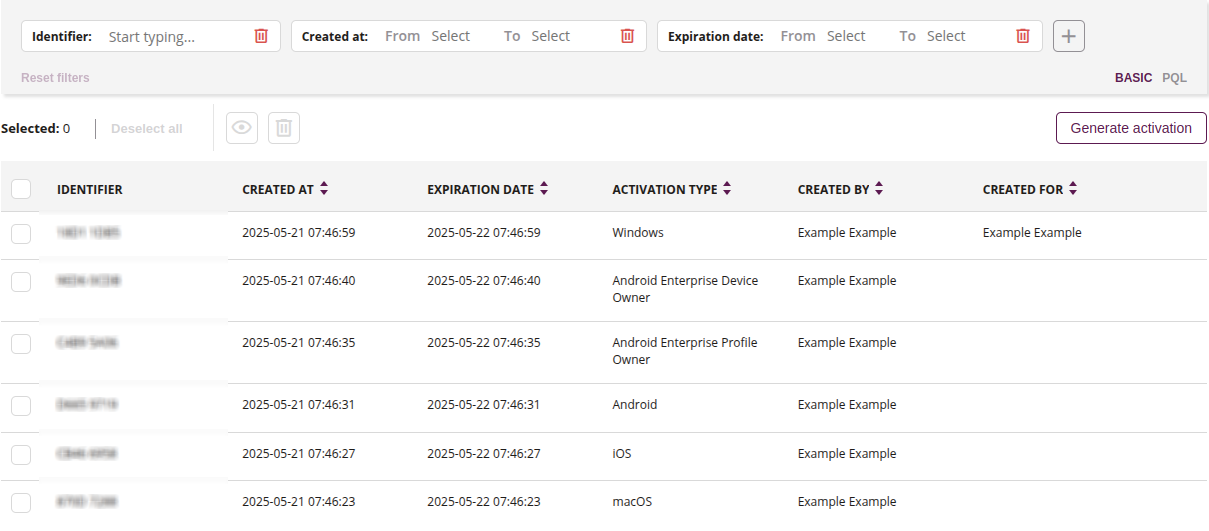
1 Filter of generated activations
- Use available filters to search for activations, such as:
- Identifier
- Created at
- Expiration date
- Activation type
- Created by
- Created for
2 Show
- This action allows you to preview the available activation selected from the list
3 Delete
- This action allows you to remove one or more activations if selected
- This action is irreversible
4 Generate activations
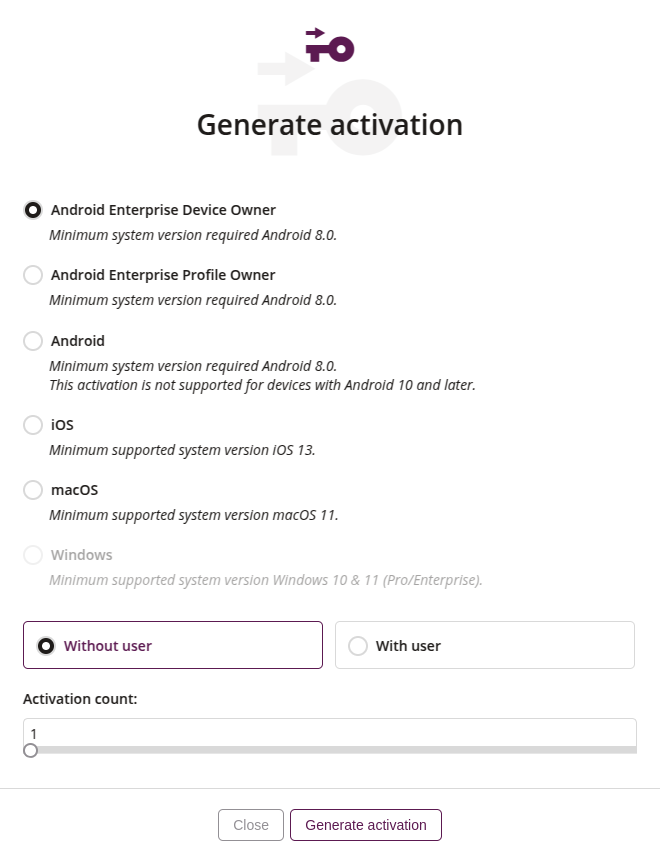
4.1 Activations
- List of available activations
- Selecting the ‘Without user’ option disables Windows activation
4.2 Without user
- If this option is selected, the activation will be generated without assigning it to any user
- The activated device will not be assigned to any user in the MDM system
4.3 With user
- The activation will be assigned to the selected user
- The enrolled device will be assigned to that user in the MDM system
4.4 Activation count
- The slider is available only when the ‘Without user’ option is selected
- It allows you to define the number of activations to be generated, ranging from 1 to 100
- The ‘Without user’ option is required
5 List of activations
- List of generated activations, containing main information
