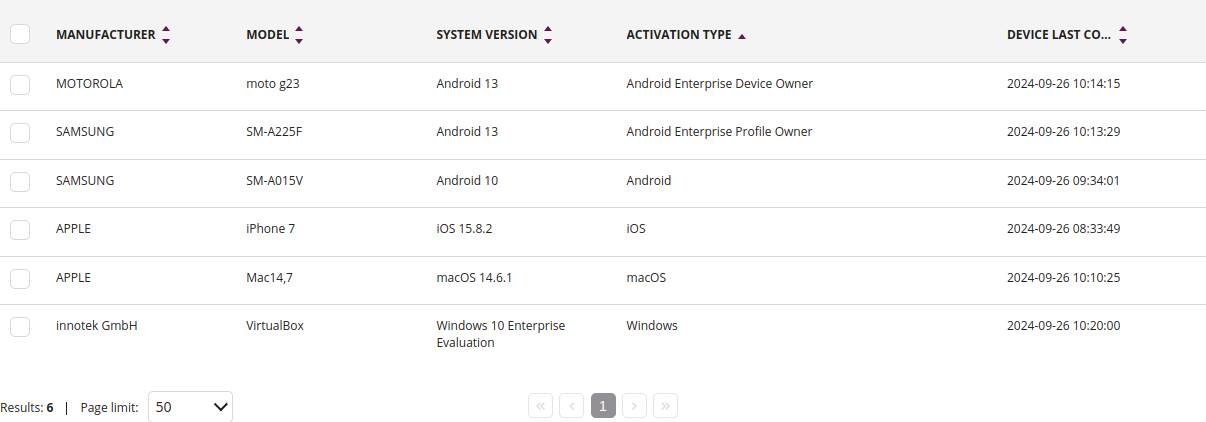Devices
The device tab shows a table with information about devices activated on the given server.
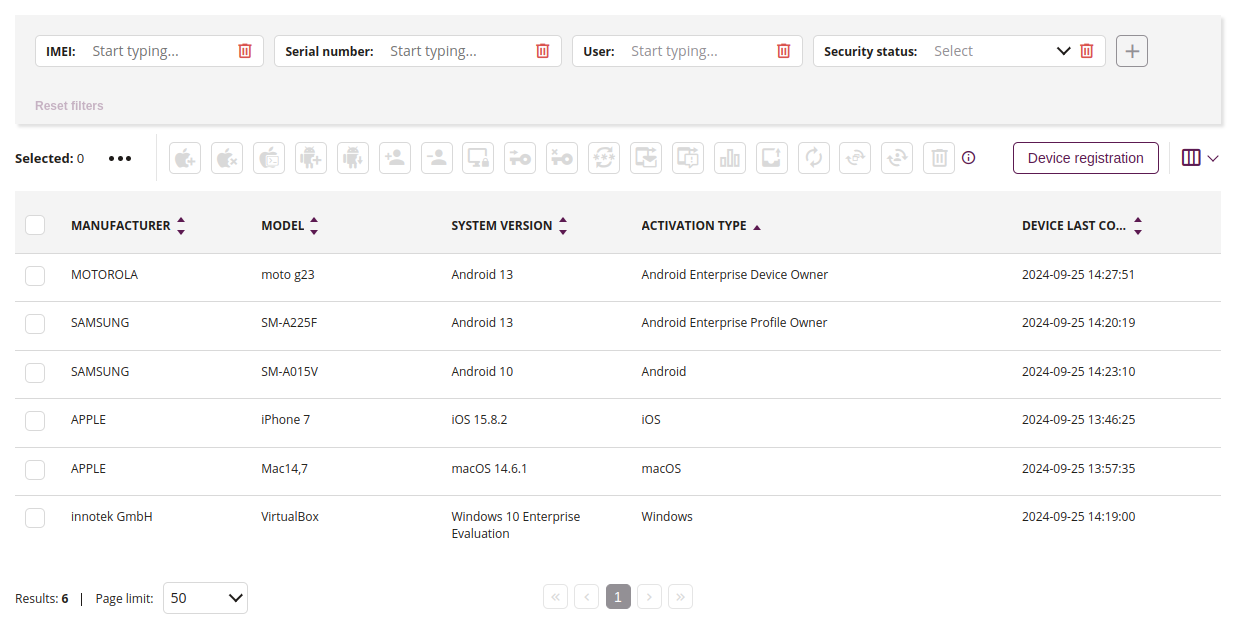
1 Filtering in a text window
- You can also filter the results, using keywords. Enter the keyword you want to filter by into the according field. The results are filtered dynamically when entering text.
2 Quick actions

2.1 Add to Apple Business Manager profile
- This action allows you to assign the selected device to the Apple Business Manager profile
2.2 Remove association with Apple Business Manager
- This action allows you to delete the selected device from the Apple Business Manager profile
2.3 Send Custom Apple Command
- This action allows you to send a Custom Apple Command to the device
2.4 Enable declarative management
- This action allows you to enable declarative management on an iOS or macOS device
2.5 Add Android Enterprise account
- This action allows you to add an Android Enterprise account to the selected device
2.6 Check Android Enterprise status
- This action allows you to check the Android Enterprise account status on the selected device
2.7 Assign user
- This action allows you to assign a user to the selected device
2.8 Unassign user
- This action allows you to unassign a user from the selected device
2.9 Lock device screen
- This action allows you to lock the screen on the selected device
2.10 Enable Activation Lock
- This action allows you to enable Activation Lock on the selected devices
2.11 Disable Activation Lock
- This action allows you to disable Activation Lock on the selected devices
2.12 Reset device password
- This action allows you to reset password on the selected device
2.13 Send message to device
- This action allows you to send a message to the selected device
2.14 Send alarm message do device
- This action allows you to send an alarm message to the selected device
2.15 Make a report
- This action allows you to make a data report on the selected device, such as:
- Storage memory usage report
- Mobile data usage report
- Wi-Fi data usage report
- Application usage report
2.16 Export data
- This action allows you to export data about the selected device
2.17 Refresh device
- This action allows you to refresh the selected device
2.18 Update apps
- This action allows you to update all apps on the selected devices
2.19 Set ownership
- This action allows you to set an ownership status of the device, such as:
- Private
- Business
- COPE
2.20 Delete device
- This action allows you to remove the device
- After clicking the button, you will be transferred to the manual activation page, where you will be able to generate an activation
4 Device table