Login
Login page allows you to log in to the Proget console using domain, local or Microsoft Entra ID mode.
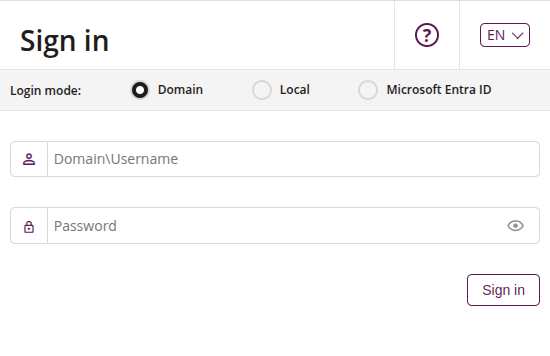
1 Domain login
- Enter domain username and password
- Confirm with the ‘Sign in’ button
- For this option to be work, LDAP needs to be added and correctly configured in the Proget console
2 Local login
- Enter the local username or email and password
- Confirm with the ‘Sign in’ button
- If you forgot your password, you can use ‘Forgot your password?’ button and you will receive a link to reset your password via email
3 Microsoft Entra ID login
- After clicking ‘Microsoft Entra ID’ button you will be transferred Microsoft page where you can log in to Microsoft account
- Subsequently you will be logged in to Proget console automatically
- For this option to be work, Microsoft Entra ID needs to be added and correctly configured in the Proget console
4 Help
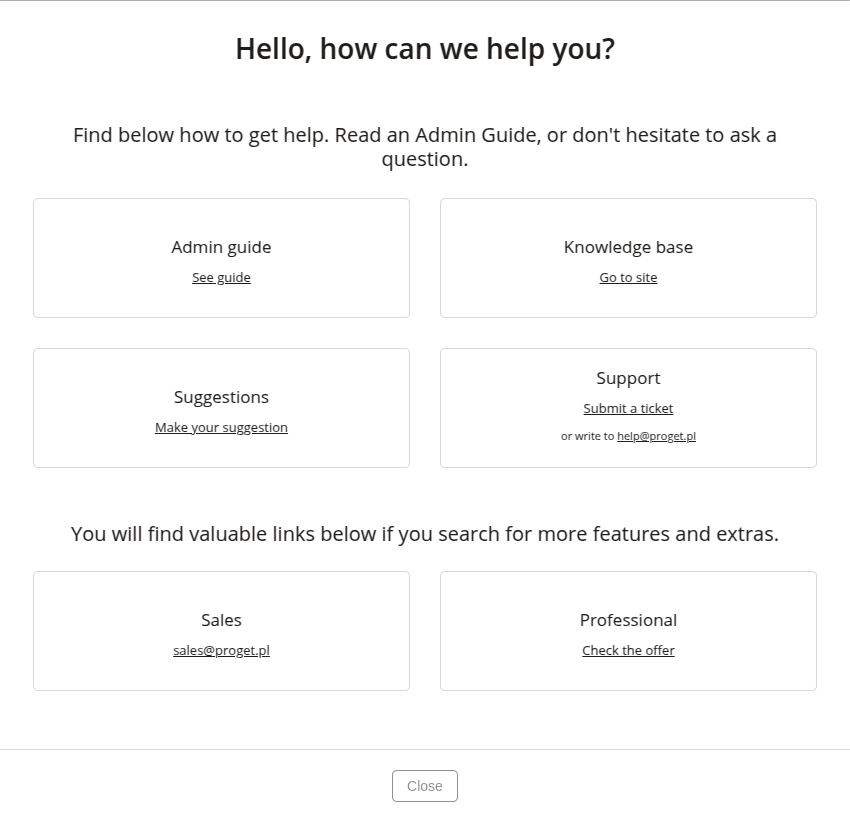
4.1 Admin guide
- After clicking the ‘See Guide’ button, you will be redirected to the Proget documentation, where you will find information about our system (e.g. FAQ, known issues, changelog)
4.2 Knowledge base
- After clicking the ‘Go to site’ button, you will be redirected to the Proget website, where you will find information about the entire system
4.3 Suggestions
- After clicking the ‘Make Your Suggestion’ button, you can share feedback on existing features or propose new solutions
- Email address to the Product Development Department
4.4 Support
- After clicking the ‘Submit a ticket’ button, you will be redirected to the Proget page, where you will be able to send a ticket with the problem to the support department
- Email address to the Proget support department
4.5 Sales
- Email address to Proget sales department
4.6 Professional
- After clicking the ‘Check the offer’ button, you will be redirected to the Proget store, where you can find and purchase our additional services
