General
Organization, server, application, TURN info and configuration.
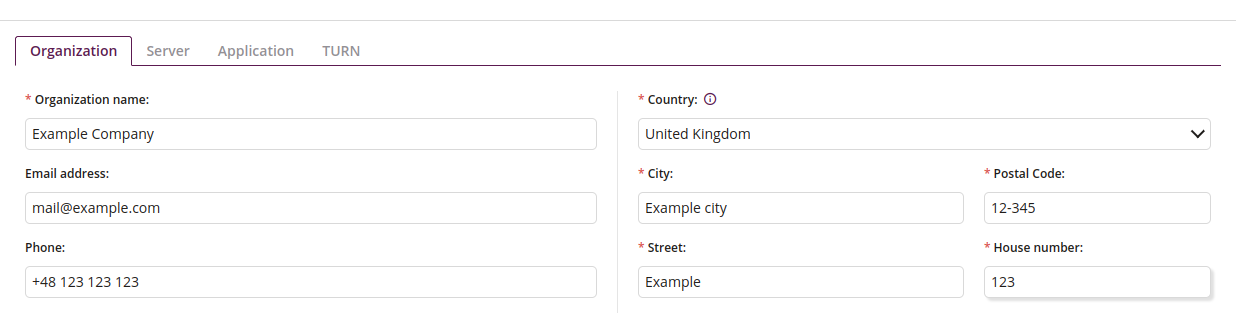
1 Organization
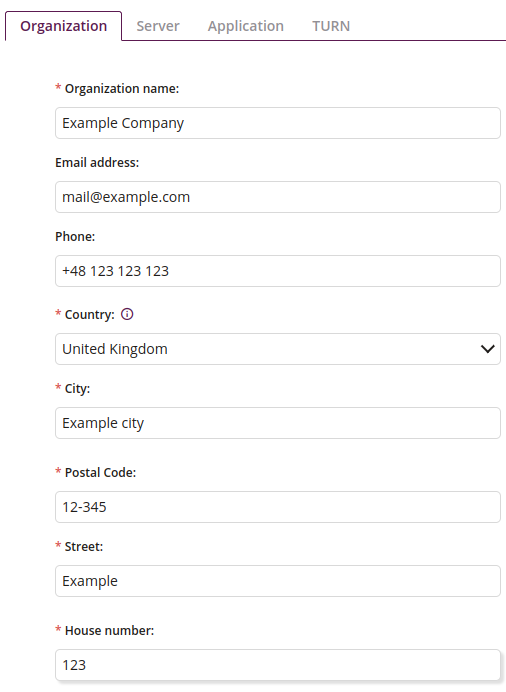
1.1 Organization name
- Enter the organization name
- Maximum length of the text is 128
- Required
1.2 Email address
- If entered, will be visible in Proget app
- Maximum length of the text is 128
1.3 Phone
- If entered, will be visible in Proget app
- Maximum length of the text is 64
1.4 Country
- Choose one of the countries
- Selecting a country will adjust the maps displayed in the console
- Required
1.5 City
- Enter city name
- Maximum length of the text is 64
- Required
1.6 Postal Code
- Enter postal code
- Maximum length of the text is 64
- Required
1.7 Street
- Enter street name
- Maximum length of the text is 64
- Required
1.8 House number
- Enter house number
- Maximum length of the text is 64
- Required
2 Server
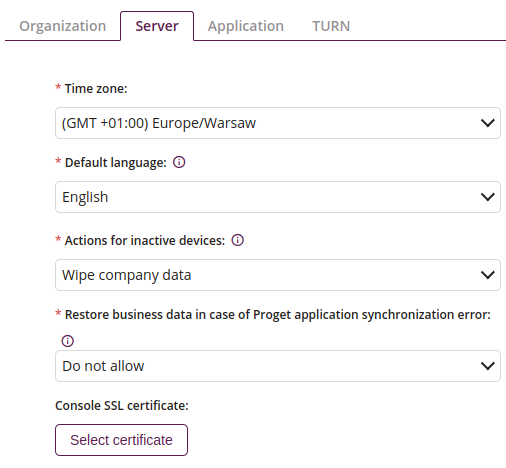
2.1 Time zone
- Choose one of the time zones
- Required
2.2 Default language
- Choose default language – the default language defines what language the default policies will be in and information from application stores should be downloaded
- One of:
- Polish
- English
- German
- Russian
- Romanian
2.3 Enable Cloudflare captcha on login
- This option allows you to enable the Cloudflare Captcha mechanism during system login
2.4 Actions for inactive devices
- Select the action that will be sent to an inactive device trying to connect to the server. Available for Windows and Android devices. iOS, macOS devices will always receive actions to wipe corporate data.
- One of:
- Take no action
- Wipe company data
- Wipe device
- Required
2.5 Restore business data in case of Proget application synchronization error
- In case of a Proget app synchronization error, the user can manually restore their business data. With this functionality, there will be no need to reset the device to factory settings to re-register with the Proget console.
- One of:
- Always allow
- Allow after entering the security code
- Do not allow
- Required
2.6 Console SSL certificate
- Select the SSL certificate for the console from your device’s resources. You will be asked to enter the certificate password and user password.
3 Application
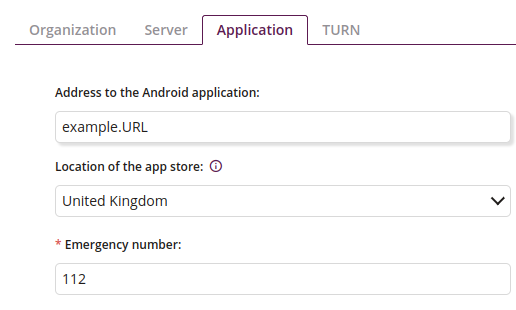
3.1 Address to the Android application
- Enter address to the Android application
- Maximum length of the text is 255
3.2 Location of the app store
- Choose one of the countries – the location of the app store determines the country/region for searching applications in the app store. The function may affect the lack of access to applications not available in a given country/region.
3.3 Emergency number
- Entered number will be visible as emergency number on the lock screen of the device
- Maximum length of numbers is 16
- Required
4 Turn
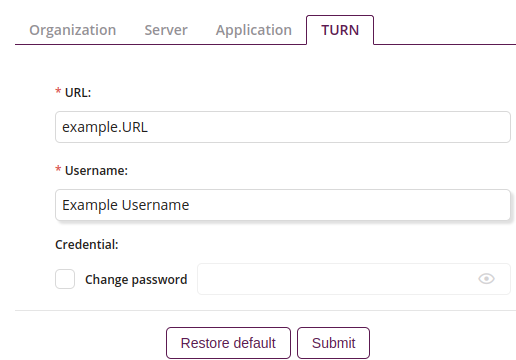
4.1 URL
- Enter TURN URL
- Correct URL is required if administrator of Proget console wants to use Proget Remote
- Maximum length of the text is 128
- Required
4.2 Username
- Enter TURN username
- Correct TURN username is required if administrator of Proget console wants to use Proget Remote
- Required
4.3 Change password
- Enter new password
- Maximum length of the text is 256
- Available if checkbox checked
- Required if checkbox checked
4.4 Restore default
- Restores default values
5 Select certificate

5.1 Select file
- Select file you want to upload
- Allowed file type: .pfx
5.2 Certificate password
- Enter certificate password
- Required
5.3 User password
- Enter user password
- Required
