Users configurations
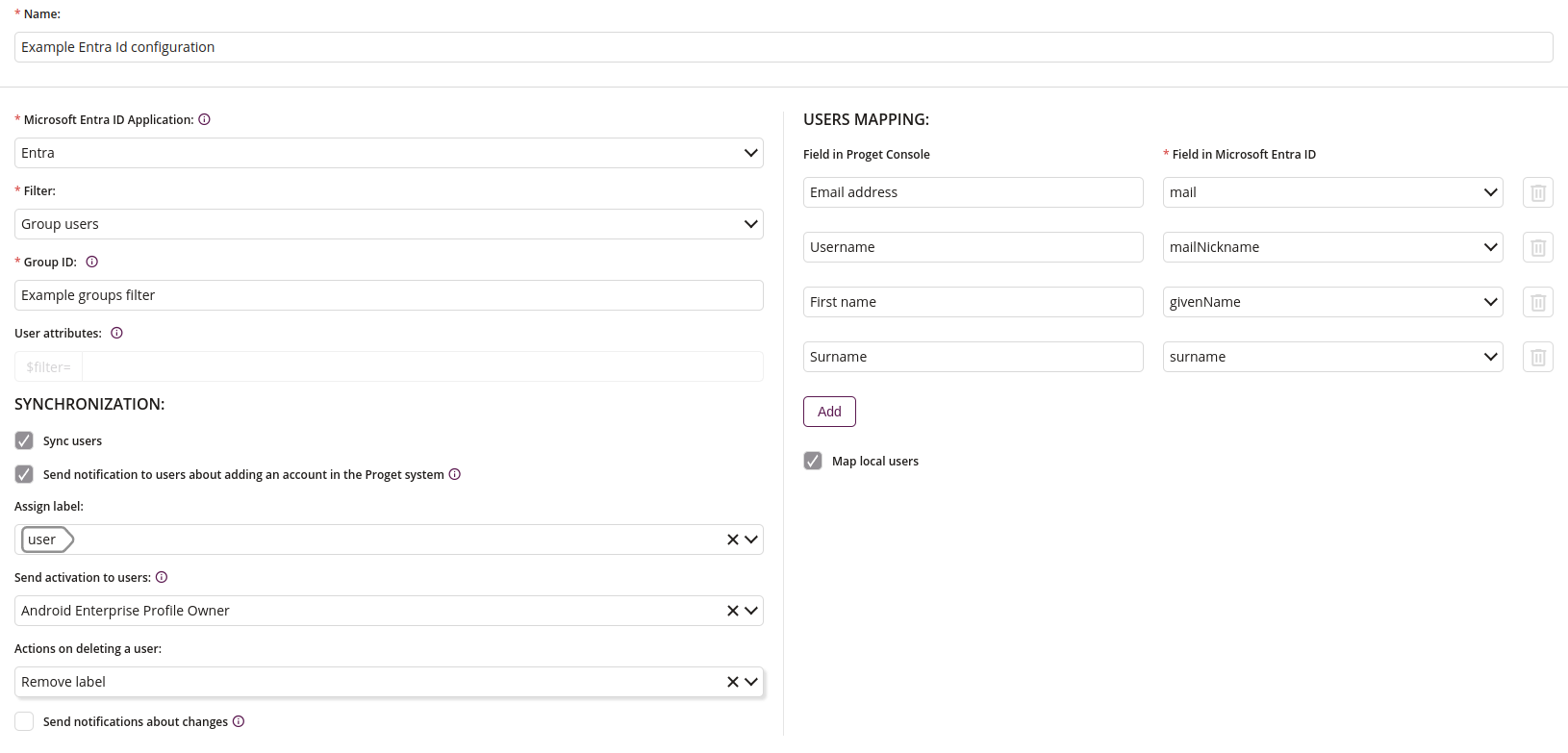
1 Name
- Name of Microsoft Entra ID
- Maximum length of the text is 255
- Required
2 Synchronization configuration
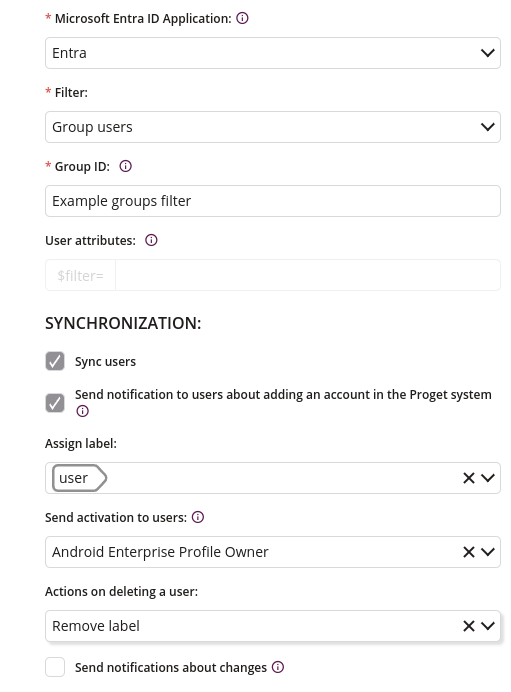
2.1 Microsoft Entra ID Application
- Choose one of the available application
- Available only Microsoft Entra ID applications with permissions assigned: Group.Read.All, User.Read.All
- Required
2.2 Filter
- Filter by:
- All users
- Group users
- User attributes
2.3 Group ID
- This filter restricts the addition and synchronization of Microsoft Entra ID users to those who are members of a specific group. To filter users belonging to a particular Microsoft Entra ID group, enter the Group ID. Example: e15b8ad0-d4c1-11ed-b7a7-e8d8d1e95e11. You can find the Group ID by logging into https://portal.azure.com, then going to Microsoft Entra ID > Groups > choose group > Overview > Object ID. Click ‘i’ to go to Portal Microsoft Entra ID.
2.4 User attributes
- This filter allows you to limit Microsoft Entra ID users’ addition and synchronization to those with specific attributes. Create a filter using supported user’s attributes and operators. Example: department eq ‘Marketing Department’. Click ‘i’ to go to the Microsoft documentation.
2.5 Sync users
- If checked, users are synchronized
2.6 Send notification to users about adding an account in the Proget system
- If checked, notifications are sent to users
- For this feature to work properly, SMTP must first be configured in the Settings tab
2.7 Assign label
- Choose one of the available labels
2.8 Send activation to users
- Choose activation type
- One of:
- Android
- Android Enterprise Device Owner
- Android Enterprise Profile Owner
- iOS
- macOS
- Windows
- For this feature to work properly, SMTP must first be configured in the Settings tab. If you want to send Android Enterprise, iOS or macOS activation proper configuration is required in the Integrations tab.
2.9 Actions on deleting a user
- Choose the action to be performed after deleting the user
- One of:
- Remove label and clear business data from devices
- Remove label and wipe devices
- Remove label
2.10 Send notifications about changes
- If checked, notifications about changes are sent
- For this feature to work properly, SMTP must first be configured in the Settings tab
3 Users mapping
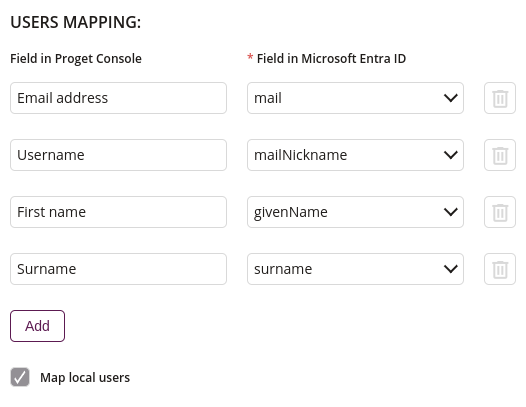
3.1 Field in Proget Console
- Field in Proget console used for users mapping from Microsoft Entra ID
3.2 Field in Microsoft Entra ID
- Choose one of fields available in Microsoft Entra ID used for users mapping into Proget console
- Required
3.3 Remove
- Removes corresponding line with fields for users mapping
- Unlocked only for users mapping added by user
3.4 Add
- Adds new line with fields for users mapping
3.5 Map local users
- If checked, local users are mapped
