LDAP
Manage LDAP connections for directory service synchronization.
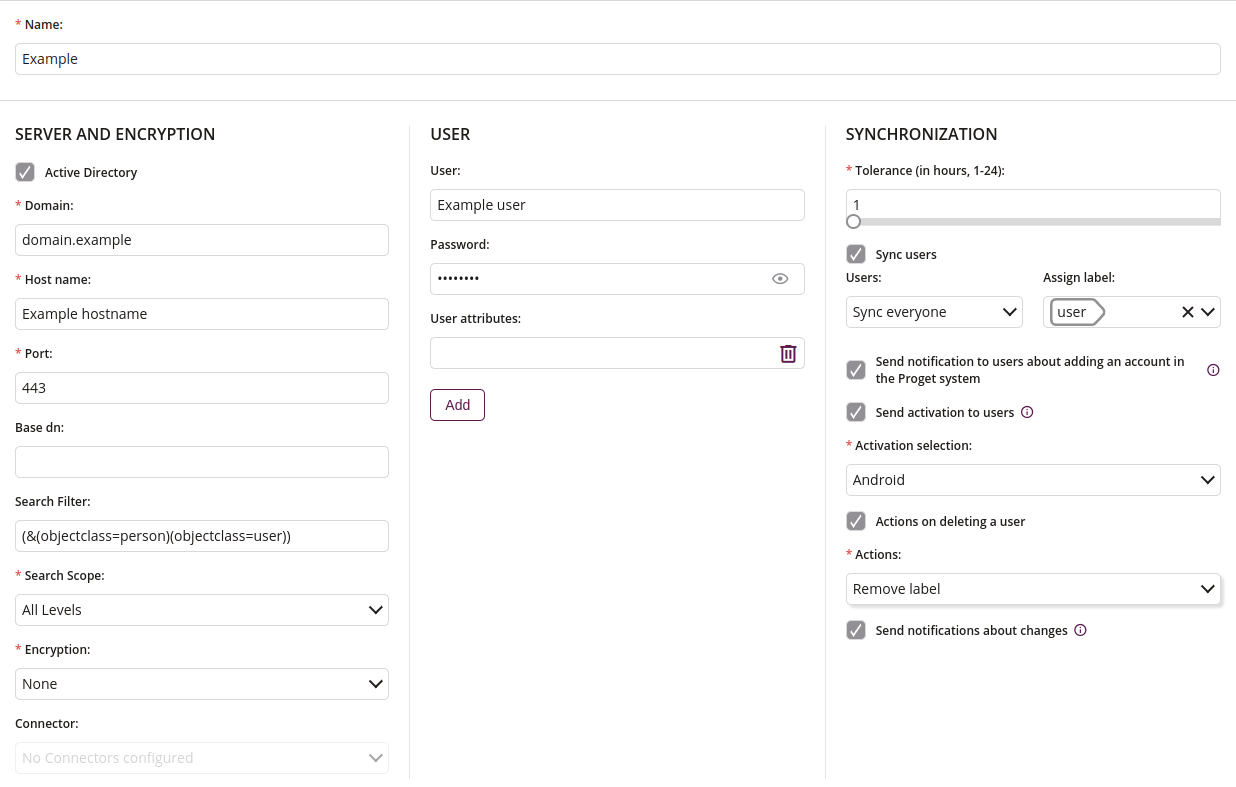
1 Name
- Name of the LDAP
- Maximum length of the text is 64
- Required
2 Server and encryption

2.1 Active Directory
- If checked, LDAP will be configured as Active Directory
2.2 Domain
- Enter the domain address
- Maximum length of the text is 64
- Required if Active Directory is checked
2.3 Host name
- Enter the host name
- Maximum length of the text is 255
- Required
2.4 Port
- Enter the server port
- Maximum value is 65535
- Required
2.5 Base dn
- Enter the base dn
- Maximum length of the text is 255
2.6 Search Filter
- Enter the search filter
- Maximum length of the text is 255
2.7 Search Scope
- Choose the search scope
- One of:
- All Levels
- One Level
- Required
2.8 Encryption
- Choose the encryption
- One of:
- None
- SSL
- TLS
- Required
2.9 Connector
- Choose one of the given connectors
2.10 Accept untrusted connection
- If checked, untrusted connections will be allowed
2.11 Choose file
- Uploads CA certificate file (LDAP SSL/TLS)
3 Credentials
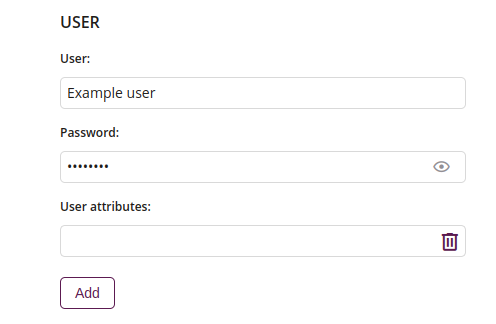
3.1 User
- Enter user credentials
3.2 Password
- Enter password
3.3 User attributes
- Enter user attributes
- Available if Active Directory is checked
3.4 Remove
- Remove selected user attributes
3.5 Add
- Add more user attributes
4 Synchronization
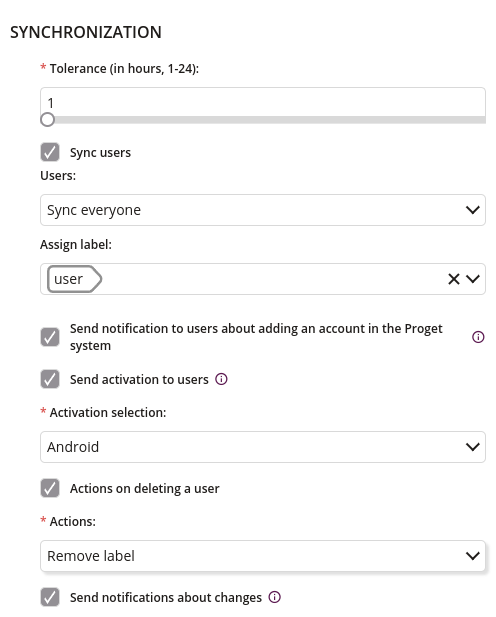
4.1 Sync users
- If checked, users will be synchronized
4.2 Sync everyone
- If checked, all users will be synchronized
4.3 Sync existing
- If checked, existing users will be synchronized
4.4 Tolerance
- Choose the tolerance of synchronization (in hours)
- Minimum value is 1
- Maximum value is 24
- Required
4.5 Assign label
- Choose one of the available labels
- Available if checkbox Sync users is checked
4.6 Send notifications
- If checked, system will send notification to users about adding an account in the Proget system
- For this feature to work properly, SMTP must first be configured in the Settings tab
- Available if checkbox Sync users is checked
4.7 Send notifications about changes
- If checked, notifications about changes will be send
- For this feature to work properly, SMTP must first be configured in the Settings tab
- Available if checkbox Sync users is checked
4.8 Send activation to users
- If checked, activations will be send to selected below type of activation users
- For this feature to work properly, SMTP must first be configured in the Settings tab. If you want to send Android Enterprise, iOS or macOS activation proper configuration is required in the Integrations tab.
- Available if checkbox Sync users is checked
4.9 Actions on deleting a user
- If checked, actions on deleting a user will be performed
- Available if checkbox Sync users is checked
4.10 Activation selection
- Select activation type
- One of:
- Android Enterprise Device Owner
- Android Enterprise Profile Owner
- Android
- iOS
- macOS
- Windows
- Available if checkboxes Sync users and Send activation to users are checked
- Required if checkbox Send activations to users is checked
4.11 Actions
- If checked, actions on deleting a user will be performed
- Unassign devices
- Remove user
- Wipe device
- Wipe company data
- Unassign labels
- Lock user
- Available if checkboxes Sync users and Actions on deleting a user are checked
- Required if checkbox Actions on deleting a user is checked
