Business contacts
Business contacts profile allows you to upload contacts file to the user profiled device.
Compatibility:
- Android
- Android Enterprise Profile Owner
- Android Enterprise Device Owner

1 Name
- Enter the name of the new Business contacts profile
- Max length of the text is 255
- Required
2 From a file
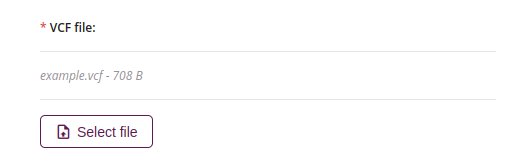
2.1 VCF file
- Uploaded file name
2.2 Select file
- Allowed file type: VCF
- Max file size is 10MB
- Required
3 Managed from a file
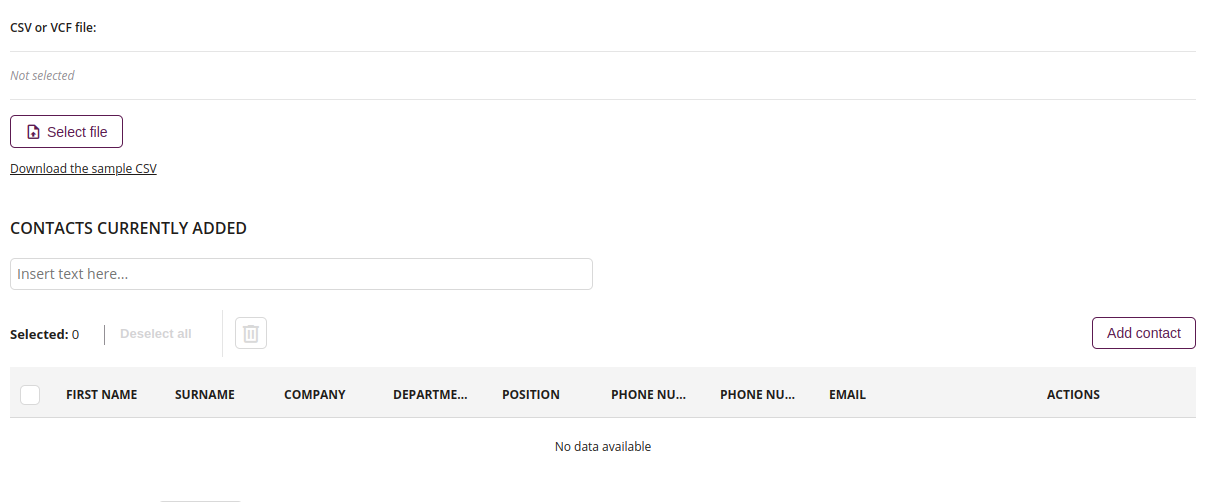
3.1 Select file
- Allowed file type: VCF, CSV
- Maximum file size is 10MB
3.2 Filter
- Enter a character to find contact
3.3 Remove
- Removes selected contact from list
3.4 Add contact
- Add new contact
4 Add contact
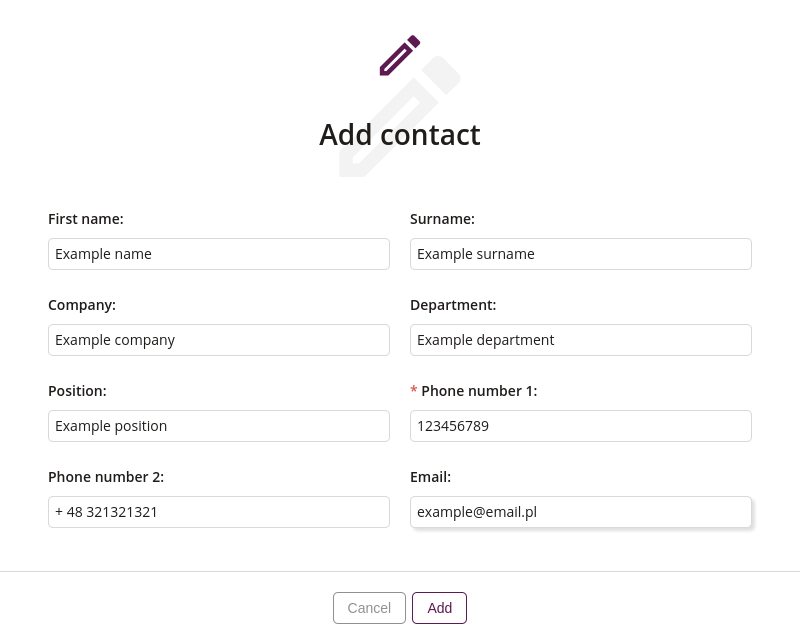
4.1 First name
- Enter the first name of new contact
- Maximum length of the text is 64
- Required if ‘Surname’ is empty
4.2 Surname
- Enter the surname of new contact
- Maximum length of the text is 64
- Required if ‘Name’ is empty
4.3 Company
- Enter company name of new contact
- Maximum length of the text is 64
4.4 Department
- Enter department name of new contact
- Maximum length of the text is 64
4.5 Position
- Enter the position of new contact
- Maximum length of the text is 64
4.6 Phone number 1
- Enter the first phone number of new contact
- Maximum length of the text is 32
- Required
4.7 Phone number 2
- Enter the second number of new contact
- Maximum length of the text is 32
4.8 Email
- Enter the E-mail of new contact
- Maximum length of the text is 255
5 Edit
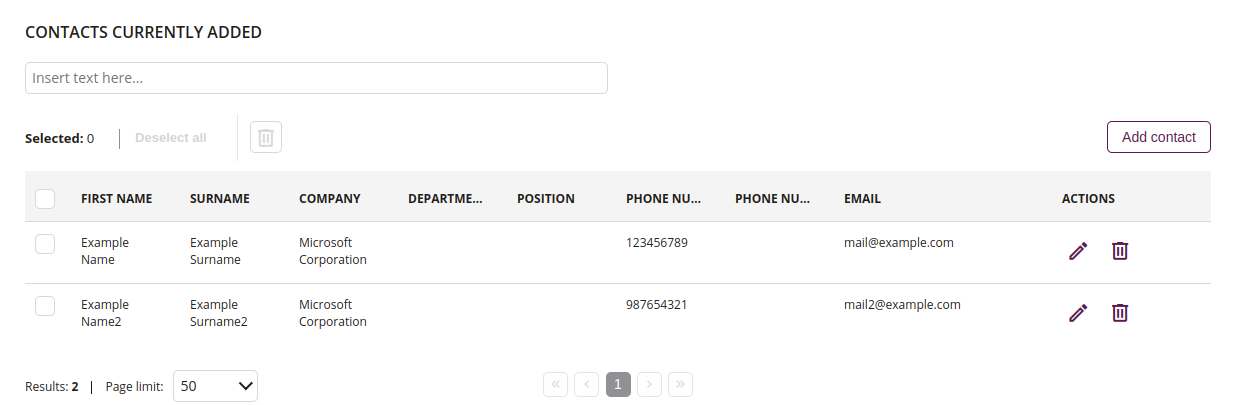
5.1 Filter
- Enter a character to find contact
5.2 Remove
- Removes selected contacts
- Removed contact will be moved to the modified contact list with status ‘Removed’
5.3 Add contact
- Add new contact
5.4 Edit
- Edit selected contacts
- Edited contact will be moved to the modified contact list with status ‘Edited’
5.5 Remove
- Remove chosen contacts
- Removed contact will be moved to the modified contact list with status ‘Removed’
6 On contact removed
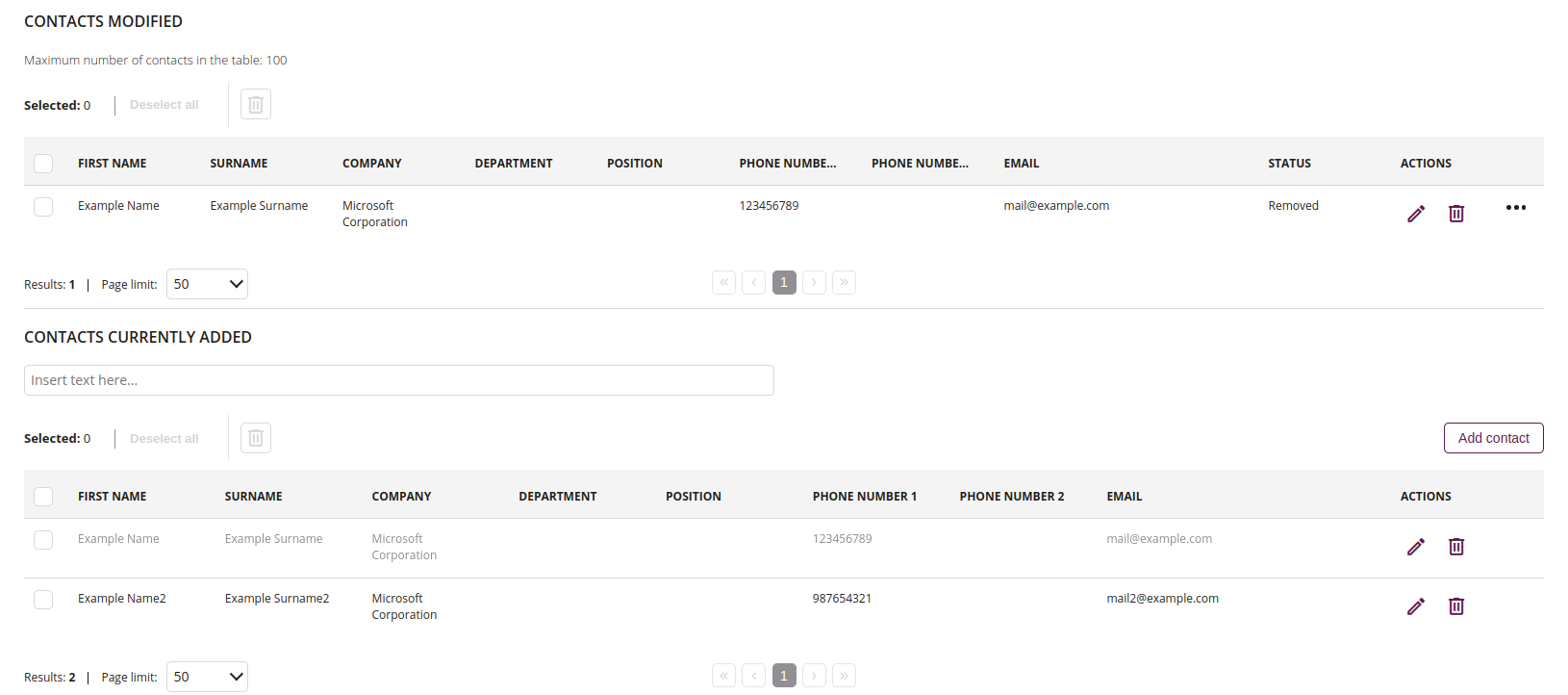
6.1 Remove
- Remove selected contacts from the modified contacts list
6.2 Edit
- Edit chosen contact from the modified contacts list
6.3 Remove
- Remove chosen contact from the modified contacts list
